Troubleshooting LOFT TV in Hudson Boardroom
Troubleshooting LOFT TV in Hudson Boardroom
1. Power on the TV using the LOFT TV Remote.

2. Power on the keyboard and mouse. This requires you sliding the switches to the right that have been identified by a red square below.
If they have been turned on and do not work you may have to replace the batteries.

3. If the TV states "No signal" or you see the Android Screen (a white screen with the time and date as seen below). Change the input of the TV using the LOFT TV Remote.
(No Signal Screen)
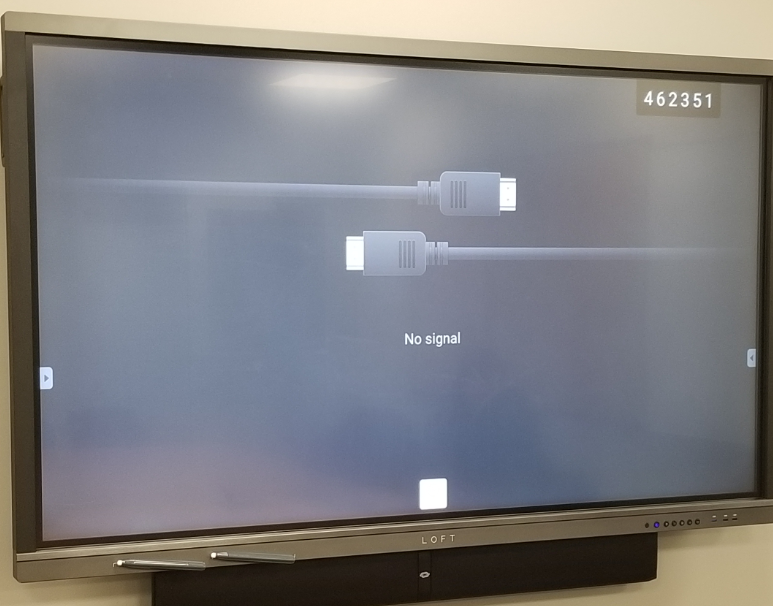
(Android Screen)
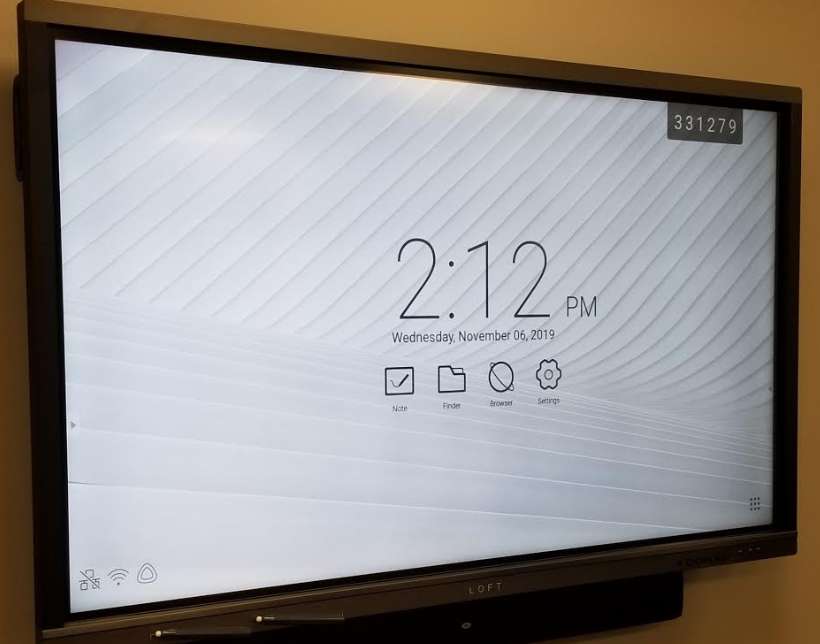
4. Change the input using the LOFT TV Remote. A screen will appear when the Input button has been pressed.
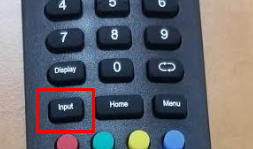
Use the LOFT TV Remote to select PC or walk up to the LOFT TV and physically touch the PC icon
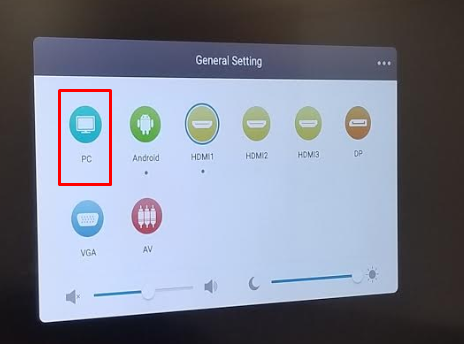
Need help with setting up the Skype for Business meeting in the Hudson Boardroom? Click here for a step through guide to getting your meeting operational.