Skype Meeting in Hudson Boardroom
Skype Meeting in Hudson Boardroom
Having troubles getting to the Windows logon screen with the LOFT TV? Click here for a step through guide on troubleshooting the LOFT TV.
Setting up a Skype Meeting in the Hudson Boardroom? Follow these instructions or use them to troubleshoot your meeting.
1. Login to your Ranch Ehrlo account using Windows as seen below. If you see another user's name you will need to select Other user in the bottom left corner.
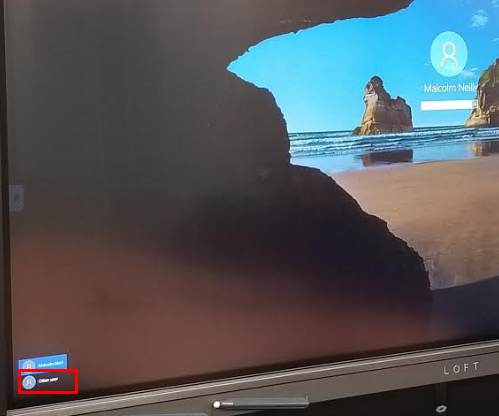
Sign in with your Ranch Ehrlo e-mail and credentials.
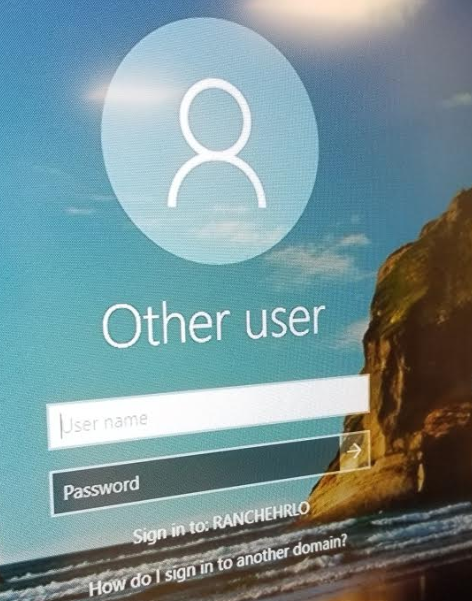
2. Once logged in use Windows to search for Skype for Business and open the application.
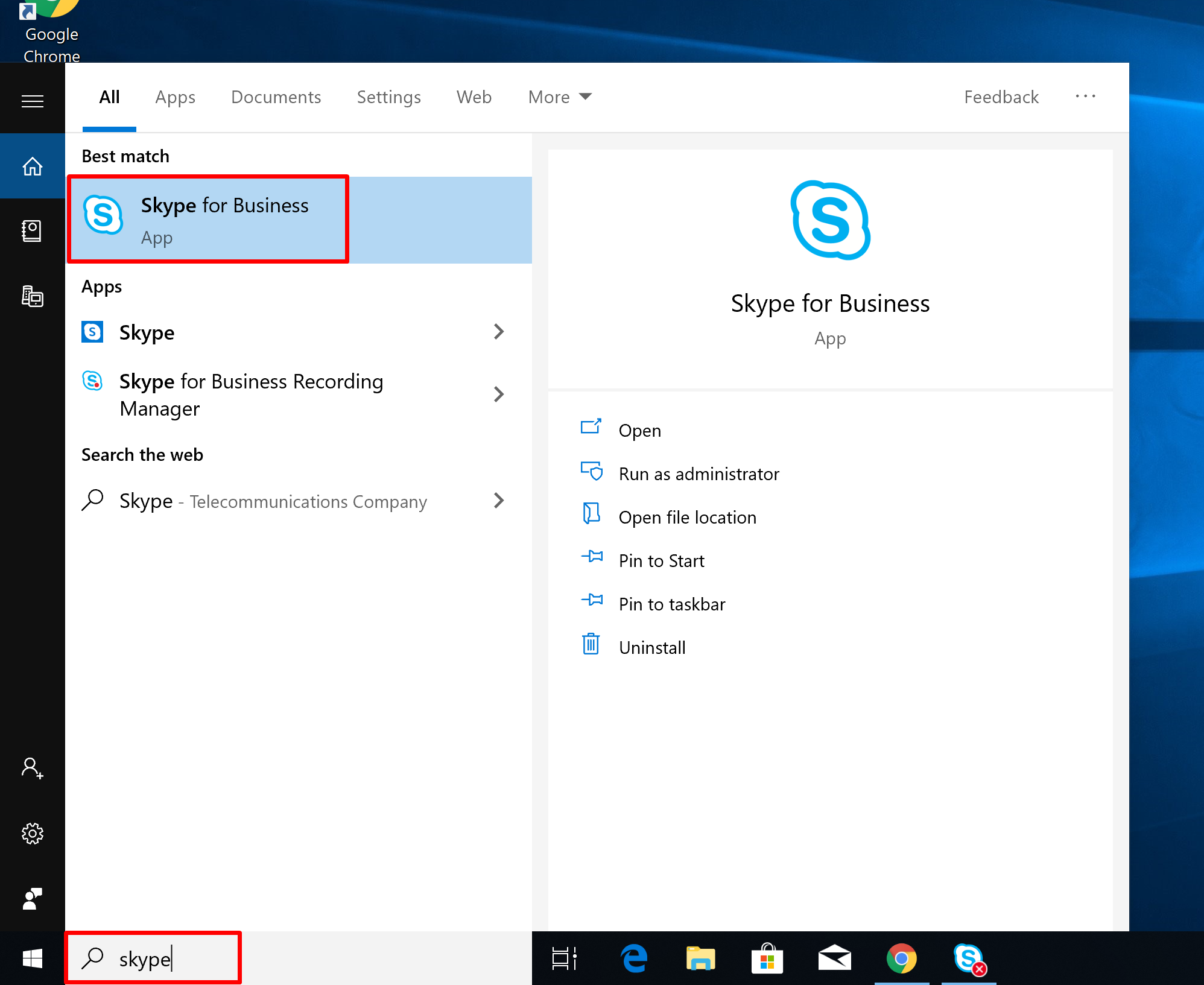
3. Type your Ranch Ehrlo e-mail address and click Sign In
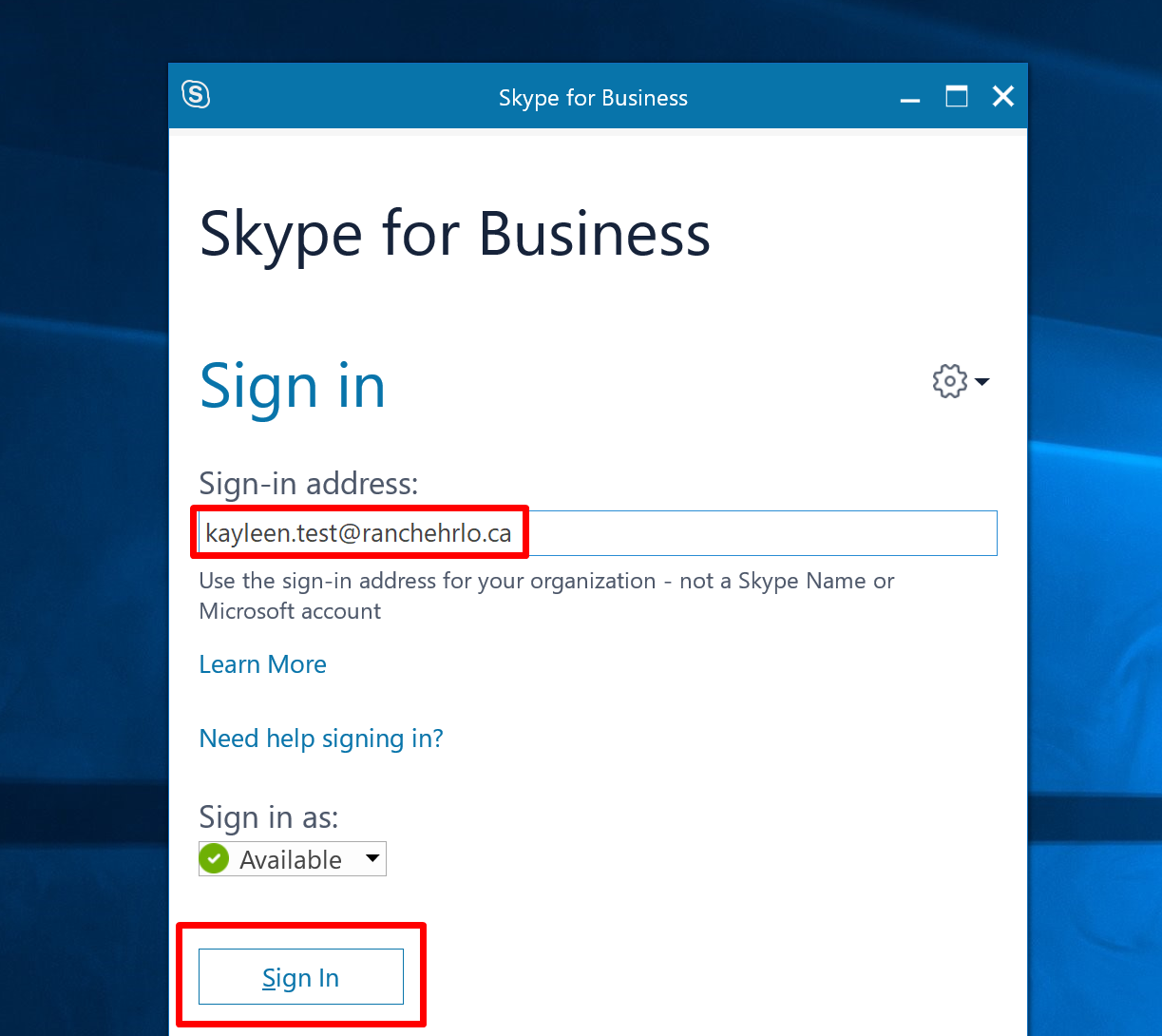
4. Your password box will show up. Enter your e-mail password and check off
Save my password and click
Sign In again.
5. Click Yes on keeping you logged into Skype for Business.
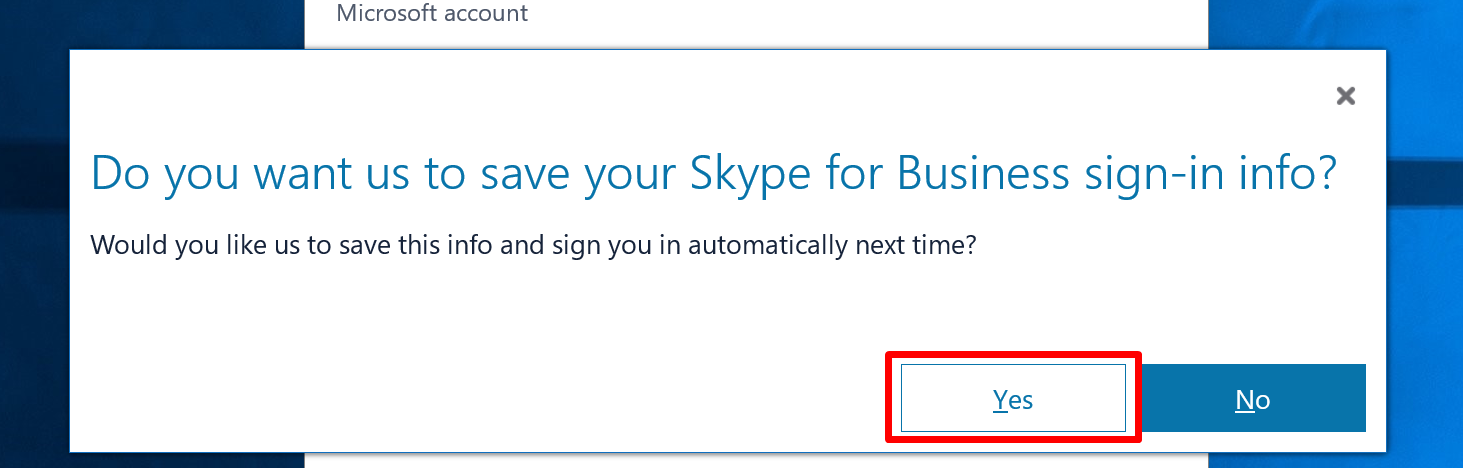
6. Open a Internet Browser such as Microsoft Edge or Google Chrome. If you are unable to find them use the Windows search capability as seen before with finding Skype for Business and search for these browsers. Login to the Ranch Ehrlo Intranet website found at www.ranchehrlo.ca and scroll to the bottom of the website and choose Skype Conference Rooms.
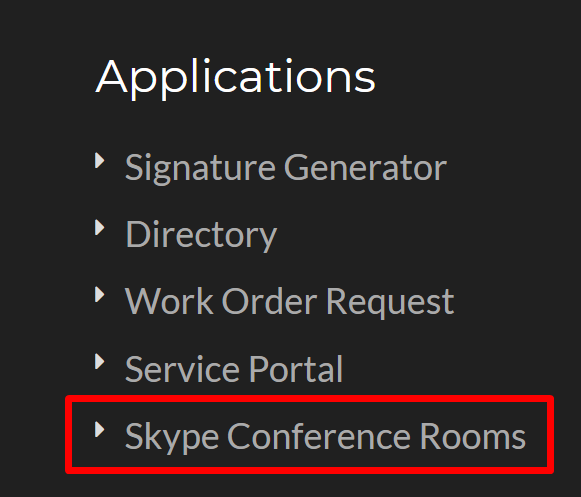
7. Find the Skype Conference Room that you would like to use and press it and a new window will open.
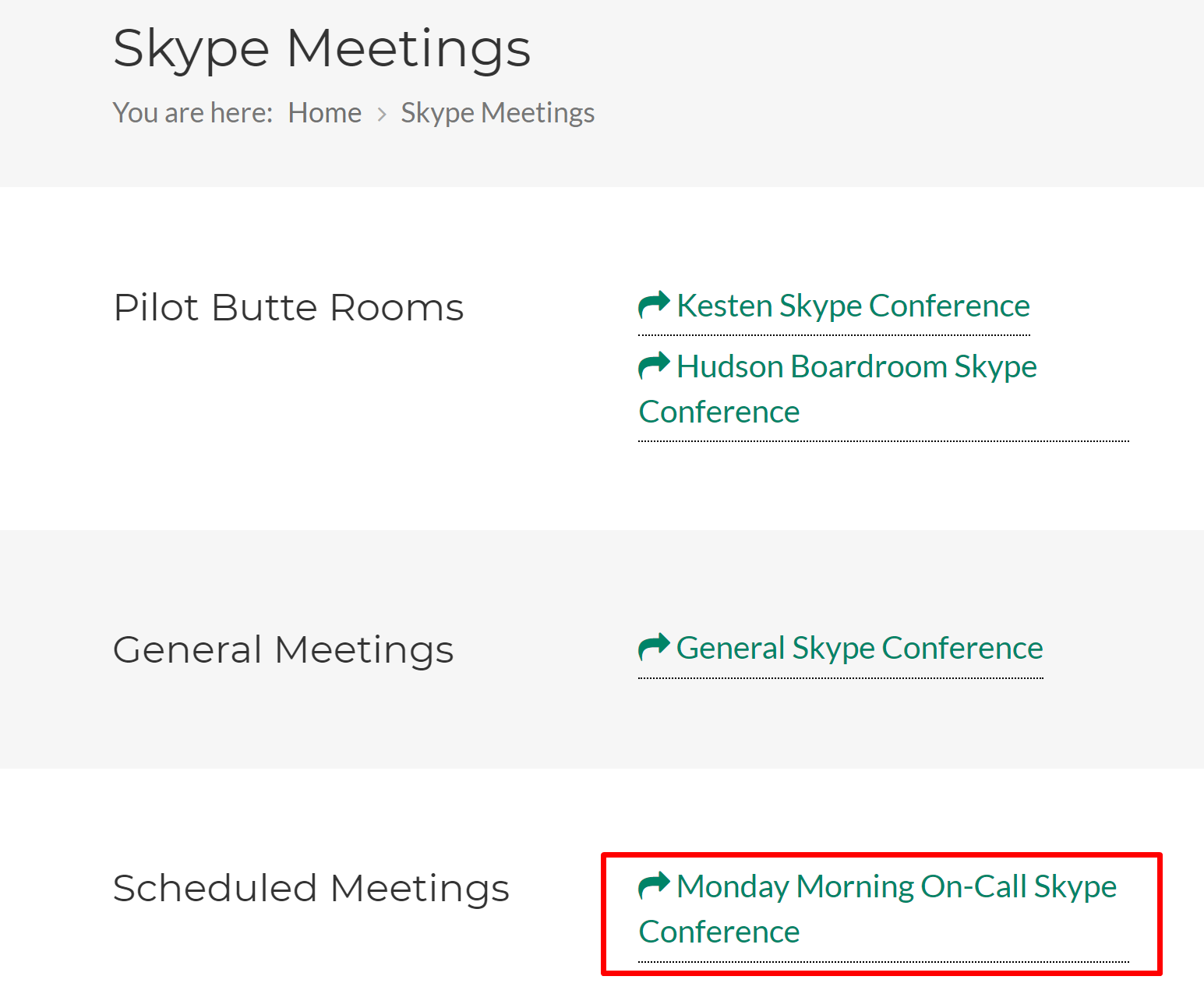
8. A new window will open. If a dropdown appears asking you to Open Skype for Business go to the next step. If not you will need to select Join with Skype for Business (desktop).
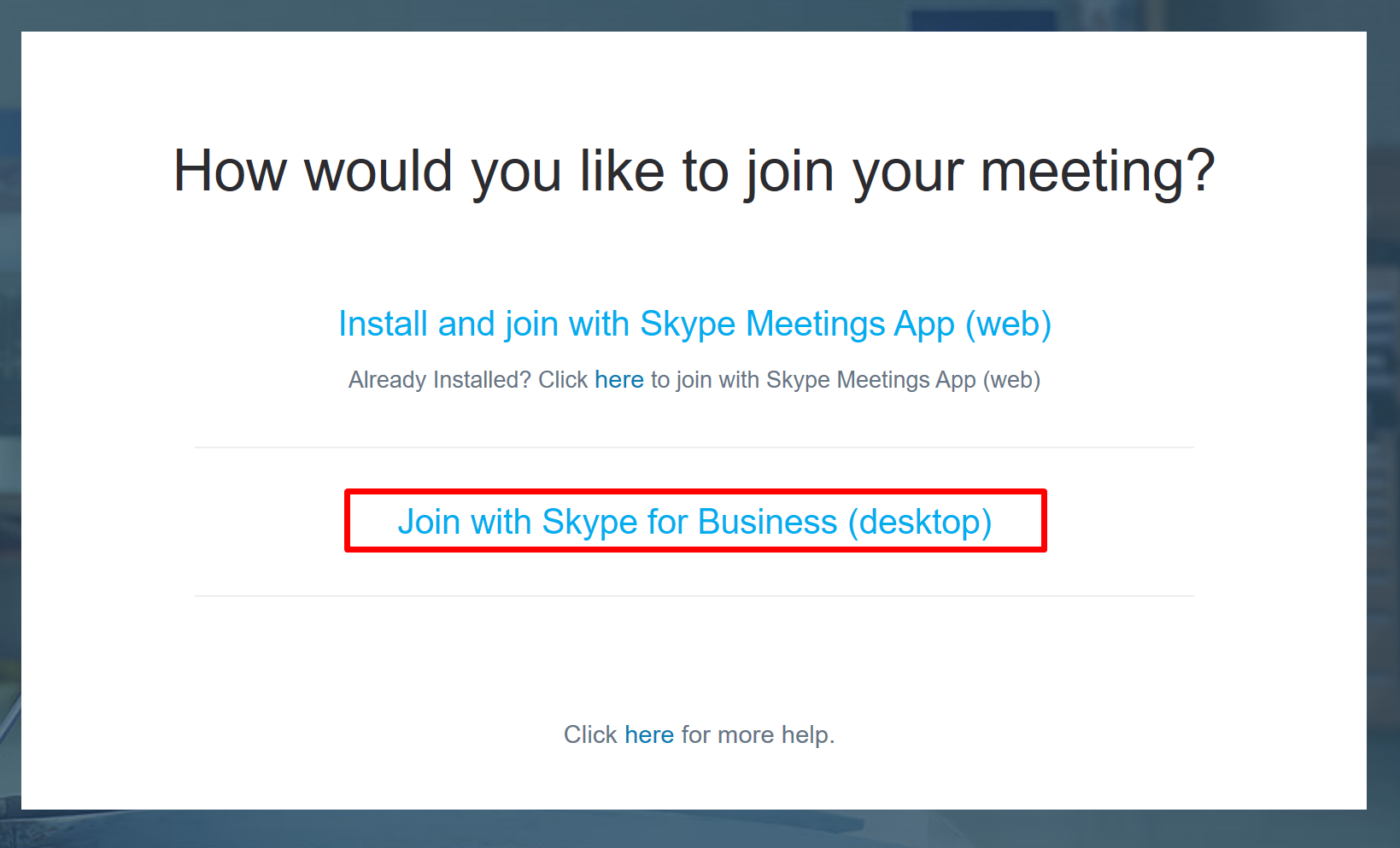
9. A new window will open and a dropdown will appear asking you to Open Skype for Business. Click this option and Skype for Business will open for you with this conference room.
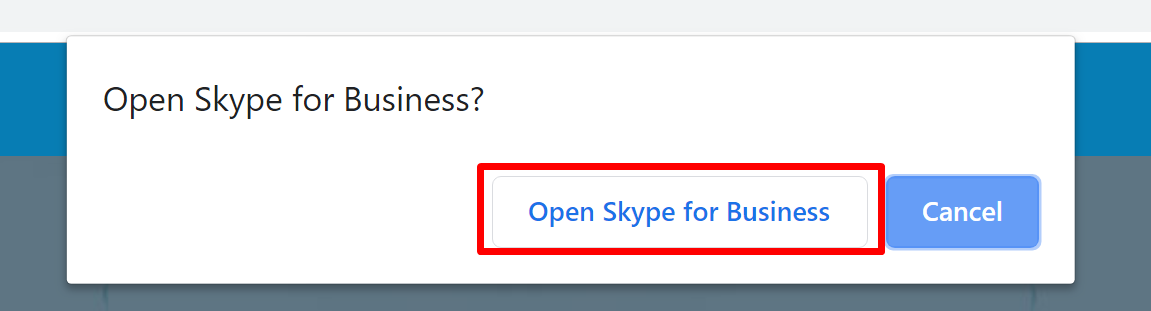
10. A Skype for Business window will open next. Select Use Skype for Business (full audio and video experience) and push OK.
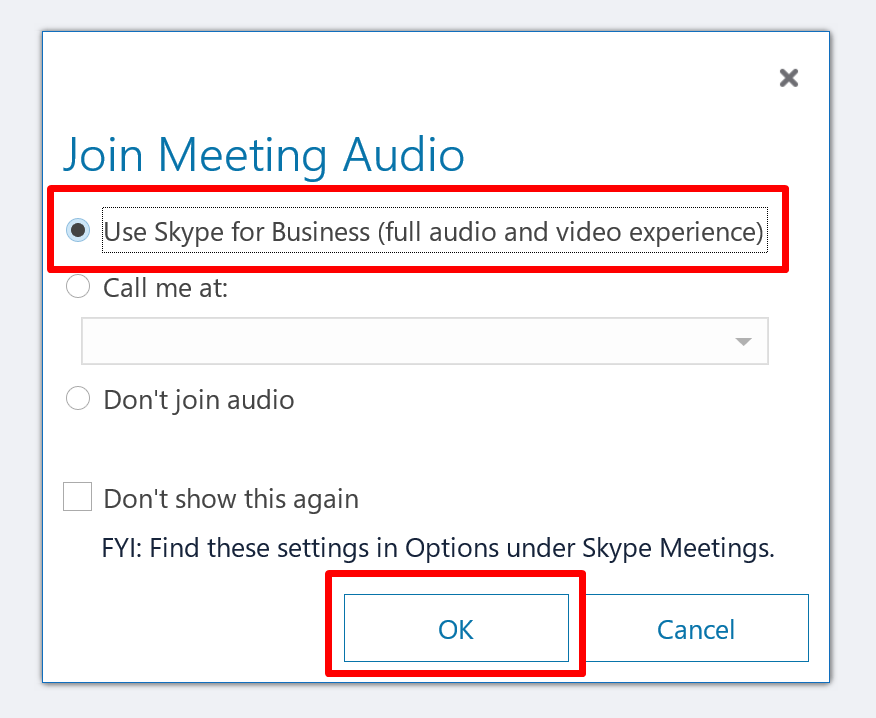
11. Make sure that your microphone is unmuted and start your video.
Unmute your microphone.
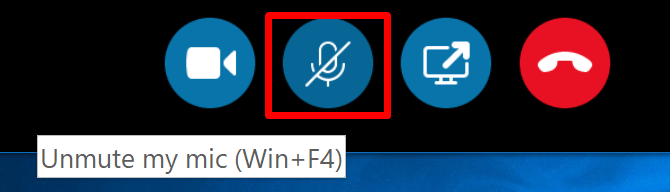
Start your video.
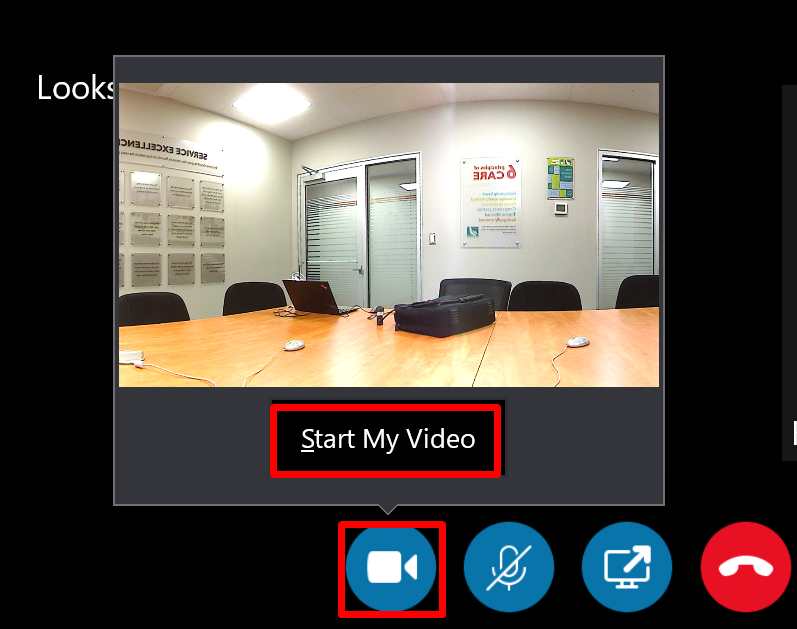
12. If you are having issues with the Polycom not working -- ensure that the Polycom cable (grey USB cable) has been plugged into a USB port found in the table electronics compartment.
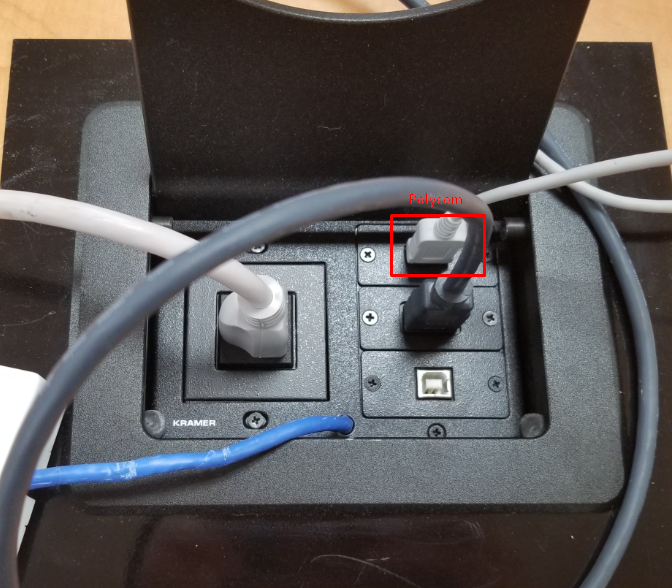
* If you cannot see the panoramic view, look below and you will see a tiny arrow on the call window. Click the small arrow and it will open the panoramic view.
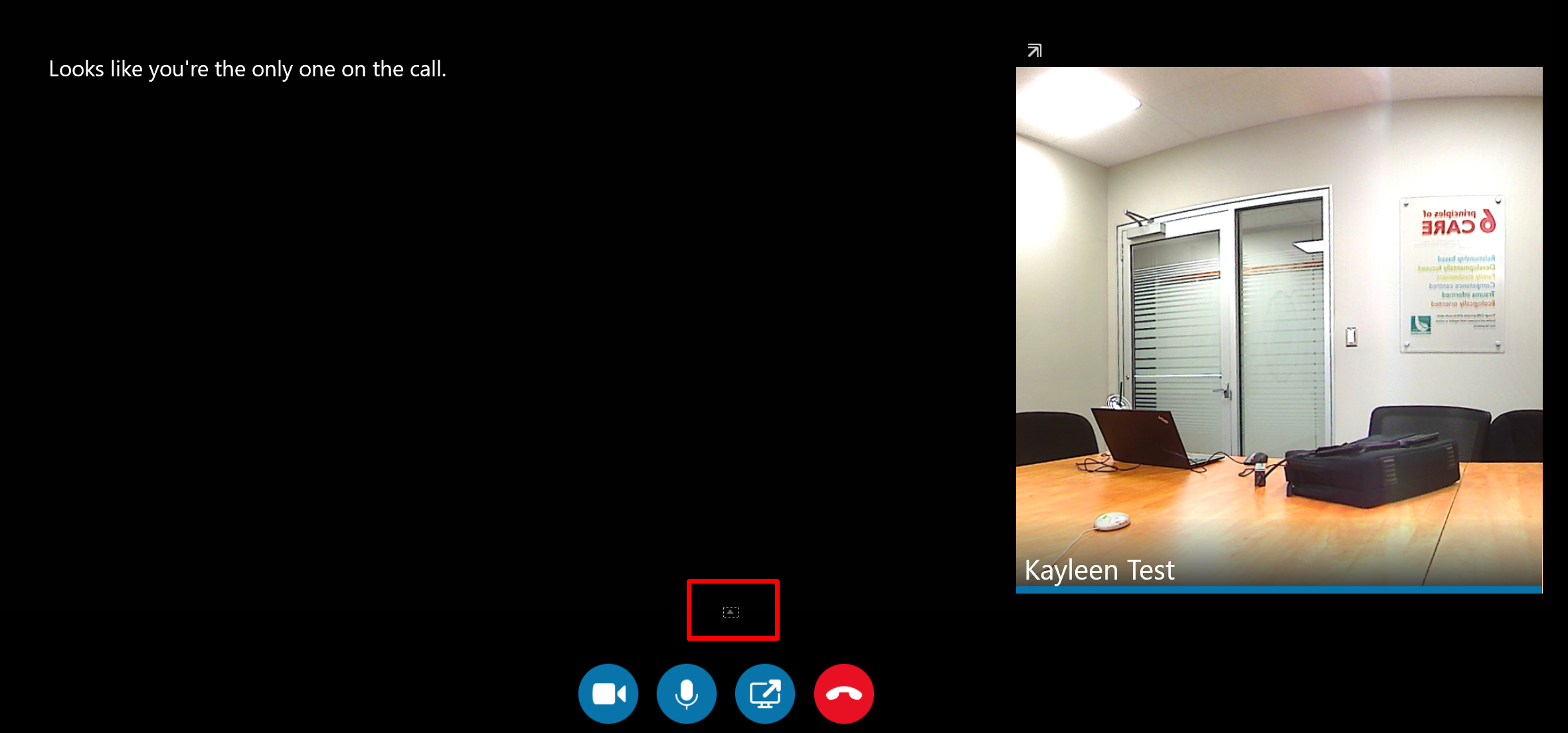
Are you having problems seeing the full panoramic view? Click here to check your display settings.